CCA Chiro Pts Matter
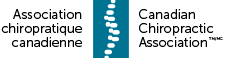
Training guides
Video guides
Registering new organisation
NB Example linking to European server NOT Canadian pilot at moment.
Creating a presentation in Care Response
What a patient sees when sent an assessment
NB example using Bournemouth Questionnaire not MYMOP at moment
Stopping patient assessments
Adding a new patient to Care Response
Printing an initial assessment or other forms in application
Chiropractic Practice Assessement Questionnaire (CPAQ)
The CPAQ has been developed by the UK Royal College of Chiropractors as a tool to help Chiropractors understand their patients experiences with care (https://rcc-uk.org/cpaq-patient-satisfaction-questionnaire/)
An email is sent to your patients by Care Response 3 weeks after their first visit inviting them to complete the CPAQ questionnaire. Results are anonymous so there is no way to identify which patients have given any particular responses.
Summary results are available within the Care Response system by selecting the Satisfaction option from the Reports menu.
To produce a detailed report based on patient satisfaction base on your patients responses to the CPAQ questionnaire please follow these steps.
Download the CPAQ reports template from this site below.
Steps:
- in Care Response someone with adminstrator privalages should go into the Admin tab and click the ‘Export CPAQ/PTPAQ data’ button
- locate the downloaded file (usually in your downloads folder) it is called CPAQExport.xls
- Open this file in excel and select all the informatio in the sheet. This can be done in a range of ways including using the ‘Select All’ option in the Excel edit menu.
- paste the data in the sheet of this Excell work book called ‘Paste data here’
- Your results will be displayed in the ‘Results report’ sheet of this work book.
